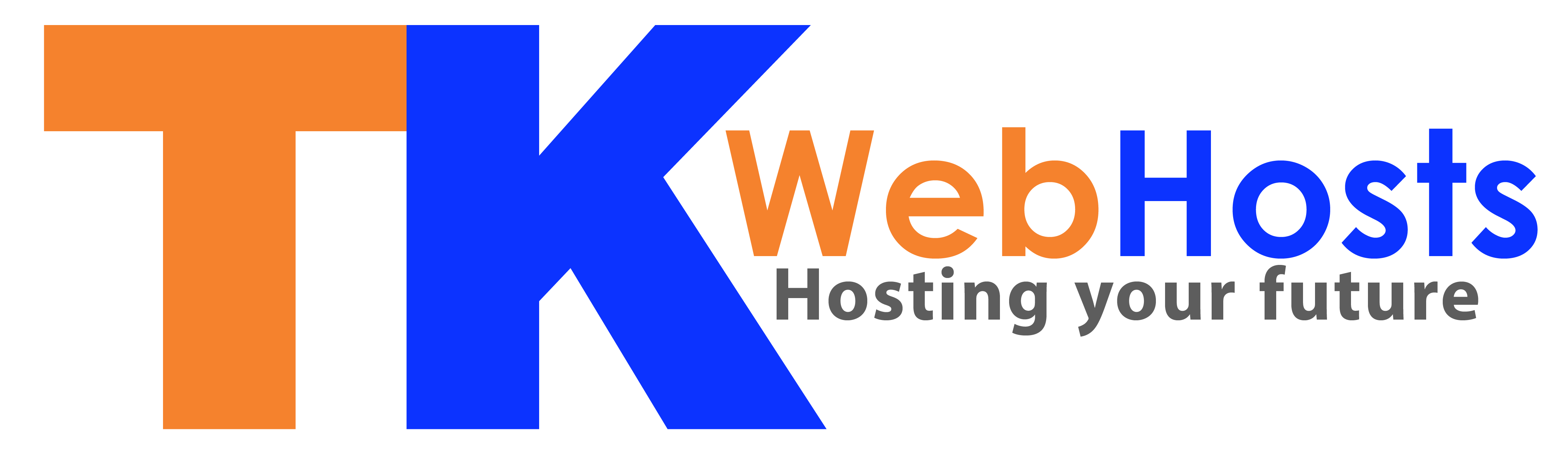You can add a new account on Microsoft Outlook using “File -> Add Account” menu
Step 1 – Enter your new email address:

Step 2 – Enter server details (incoming and outgoing details), ensure the Port numbers are correct.
Please note that Incoming and Outgoing Server configurations are different depending on your hosting package.
Customers using TK WebHosts Mail servers
Customers using TK WebHosts Mail servers have the following mail configurations:
incoming Server: mail.domain.com
Port: 993
Encryption Type SSL.
Outgoing Server: mail.domain.com
Port: 465
Encryption Type: SSL.
Customers using Dedicated Mail Hosting servers:
Incoming Server: taylor.mxrouting.net
Encryption Type: SSL
IMAP Port: 993
Outgoing Server: taylor.mxrouting.net
Encryption Type: SSL
SMTP Port: 465

Step 3. Finally Enter your Mail password.
Step 4. You should now be able to see all your email.
P.S. Same configurations can be used on other mail clients e.g. AppleMail, Android Mail, Mozilla Thunderbird, Spark, Aquamail and others.