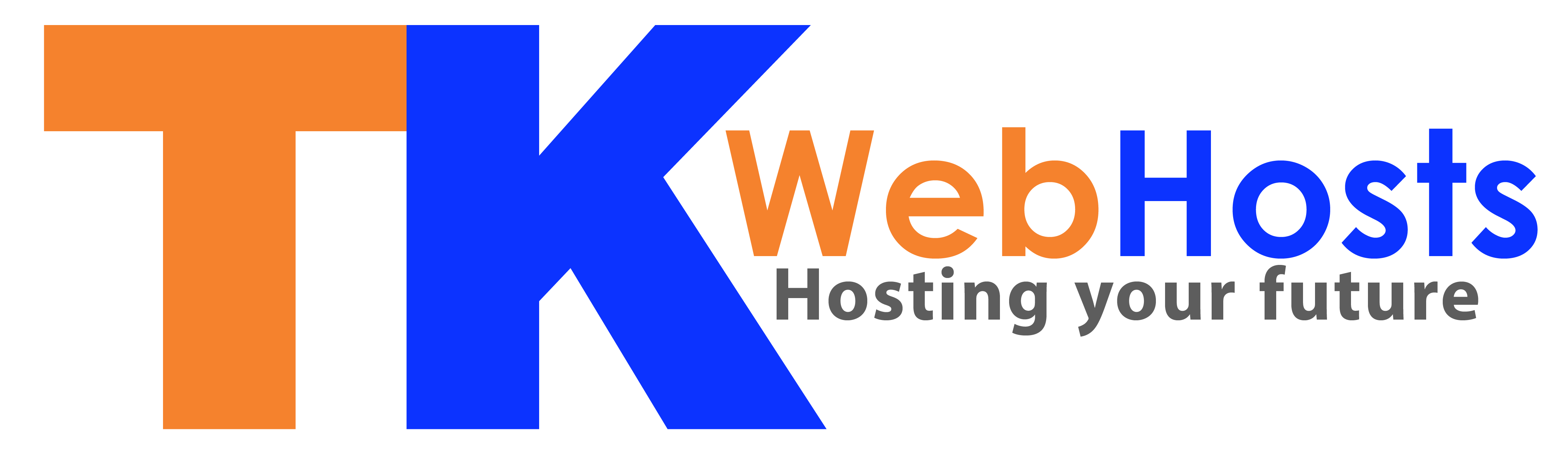How to Add SPF Record in TK WebHosts Portal
This guide will help you add your SPF record for email verification to ensure better email delivery and prevent spoofing.
Step 1 — Login to TK WebHosts Portal
Go to: https://portal.tkwebhosts.com/
Login using your account credentials.
Step 2 — Navigate to My Domains
-
From your Dashboard, click on
My Domains.
Step 3 — Select Your Domain
-
Find your domain from the list.
-
Click
Manage Domain.
Step 4 — Access DNS Management
-
In the domain management page, click on
DNS Management.
Step 5 — Add SPF Record
-
Click
Add Record.
Fill the fields as below:
| Field | Value |
|---|---|
| Hostname | @ |
| Record Type | SPF (TXT) |
| Value | v=spf1 include:_spf.tkwebhosts.com -all |
Step 6 — Save
Click Save Changes.
Your domain now has the correct SPF record setup to authorize TK WebHosts approved mail servers.