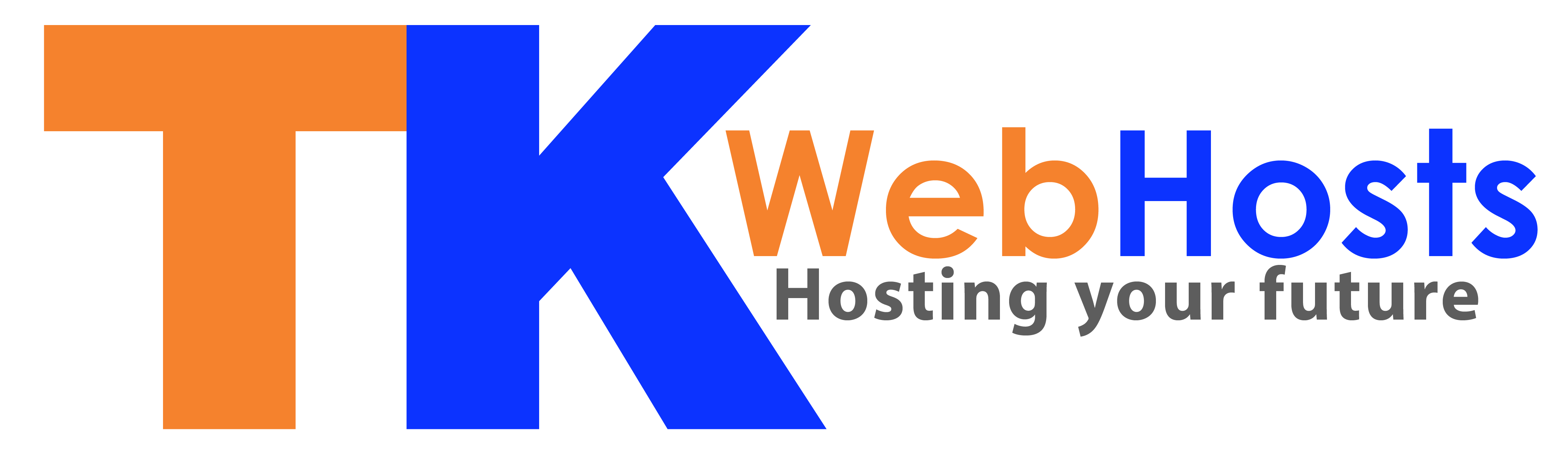How to Change Your Outlook (Microsoft 365) Password
Step 1: Go to Microsoft Account Settings
-
Sign in with your Outlook email and current password.
Step 2: Navigate to Security
-
At the top menu, click on
Security.
Step 3: Choose "Password Security"
-
Under "Security basics," click
Password security. -
Verify your identity (via code to email or phone).
Step 4: Change Your Password
-
Enter your current password.
-
Enter your new password.
-
Confirm new password.
Tip: Use a strong password with:
-
Uppercase & lowercase letters
-
Numbers
-
Symbols
Step 5: Save Changes
-
Click
SaveorChange Password.