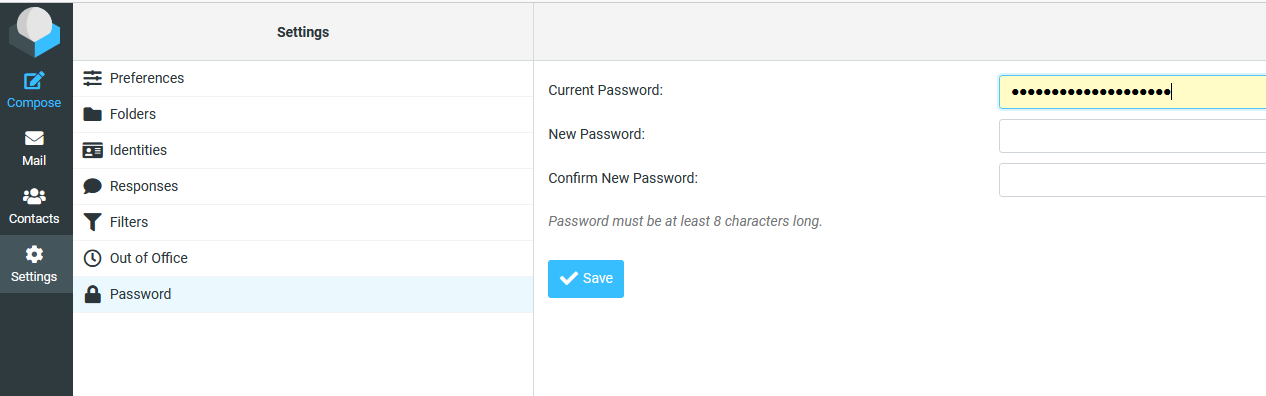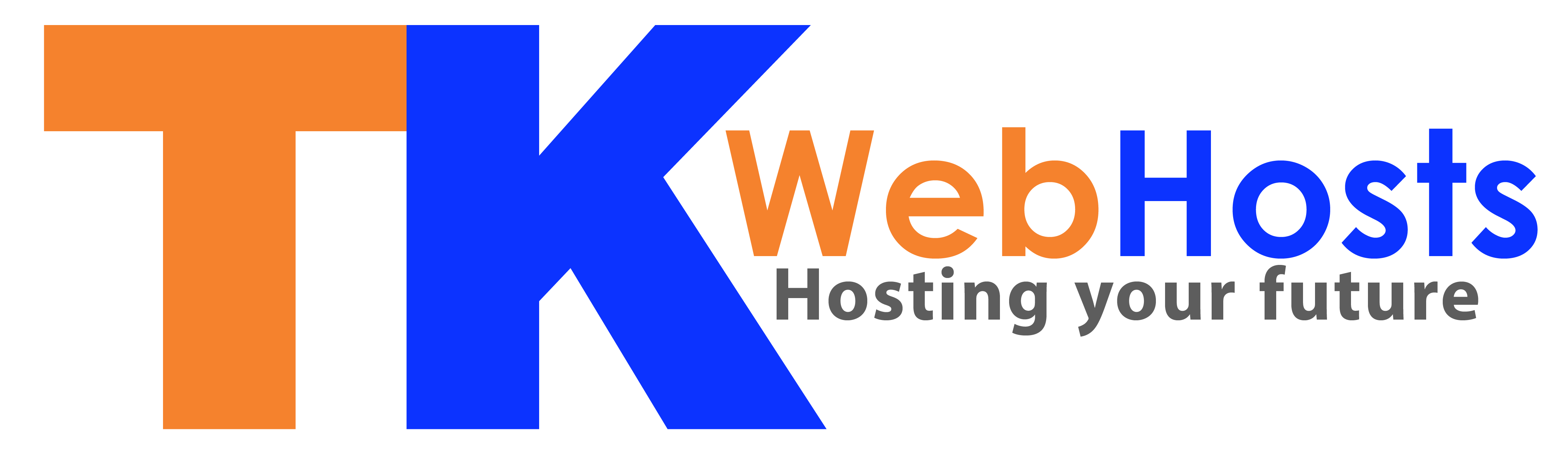How to Change Your Email Password
-
Login to Your Email Account
- Open your preferred web browser and navigate to your email login page.
- Enter your email address and current password, then click Login.
-
Go to Settings
- Once you're logged in, look for the Settings option.
- Typically, it can be found on the sidebar or by clicking on the gear icon at the top of the page.
-
Find the Password Option
- In the Settings menu, look for Password.
- Click on it to access the password change feature.
-
Enter Your New Password
- In the password section, you'll be prompted to enter your new password.
- Choose a strong password you haven’t used before. Make sure to meet any specific requirements (e.g., minimum length, special characters, etc.).
- Confirm the new password by typing it again, then click Save.
-
Log Out and Log Back In
- To ensure the new password works, log out of your account and log back in with the updated password.